How to Draw a Square Line in Photoshop
As like pen tool, shape layer also uses Photoshop vector technology.
You will get shape layer tool right here in toolbar.

Now click on that and you can see various Shapes like;
- Ractangle Tool
- Rounded Rectangle Tool
- Elipse Tool
- Polygan Tool
- Line Tool
- Custom Shape Tool
By selecting these items you can draw them as regular path or as a shape layer.
See in the options bar, on the second position you can see a menu. It will show you 3 options to draw your shape like "Path" , "Shape" and "Pixels".

Now pixel fills the drawn path with pixels, this option does not use vector technology.
And path will draw only path of the shape, it will not fill any color in path.
But here I select shape option and you can see some various options here.
I can select "fill color, stroke color, stroke type" and much more options here.

Now draw the shape and see in layer panel a new layer created there.

You can see a small path icon on the layer. it's indicating this layer is a shape layer.

Now grab the "path selection tool" and you can click on that. you can see there are some control handles of the vector shape.
If you want to edit color of the shape? Then just go and double click on the shape layer and you'll get the color picker.

These are vector shapes means they are resolution independent and I can drag and use them in any document and I can scale them up and down without any loss of quality because they are using vector technology instead of using pixel technology.
Lets see a useful aspects of shape tools, the "photoshop custom shape tool". Which gives you lots of readymade shapes and you can easily use them when you want.

All these shapes are included in this popup menu by numbers of different categories but right now I'm choosing that all. So that I can get all the shapes out there in the list.
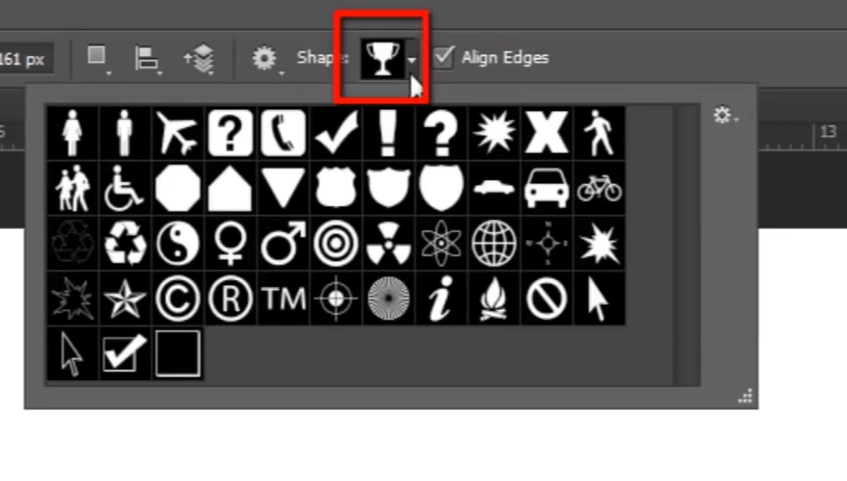
Now choose the shape that you want to use.
To draw the shape you can simply click on the work area if you want to draw it with any specific size. or you can also simply drag and draw the shape to create the shape layer.

Let's edit shape's color and stroke properties in the options bar at the top.

Now if i want to subtract some part inside this shape. then I'll go and select "elipse tool" and I'll go here and set the path finder feature to subtract front shape and

if I draw a circle inside here that's going to subtract that area from the main shape. i can also change the position of the shape.

So this was a brief overview about the shape layers in photoshop. You can create various kinds of designs with the help of the shape layer without losing any quality because it uses vector photoshop technology.

Now let's go ahead to our next topic "smart object".
How to Draw a Square Line in Photoshop
Source: https://www.guru99.com/how-to-use-shape-layer-in-photoshop-cc.html
0 Response to "How to Draw a Square Line in Photoshop"
Post a Comment